Building the Ultimate vSphere Lab – Part 11: vMotion & Fault Tolerance
Next up is the creation of our vMotion interface.
Let’s take a look at vSwitch0 first:
Open Properties… and remove the VM Network portgroup. Then, open the properties of the vSwitch and put both vmnic adapters as active.
Now open the properties of the Management Network and set vmnic0 as active and vmnic1 as standby.
Now, add a new VMkernel interface on vSwitch0. Name it vMotion and enable it for vMotion.
Use IP 10.0.0.11/24 for ESXi1 and 10.0.0.21/24 for ESXi2.
Finish the wizard, open the Properties of the vMotion Portgroup and set the NIC order so vmnic1 is active and vmnic0 is standby.
Repeat this procedure for ESXi2.
That’s it for vMotion. Not really rocket science 🙂
Now it’s time to activate Fault Tolerance. That’s right, Fault Tolerance running on vSphere in VMware Workstation!
Power Down your two ESXi hosts.
Open the Virtual Network Editor and create a VMnet4 network in the 10.0.2.0/24 range.
Give each ESXi host 2 new Network Adapters in this VMnet4 network.
Power On the hosts and get into Configuration – Networking.
Click Add Networking… to add a new vSwitch. Select VMkernel and use vmnic4 and vmnic5.
Name it Fault Tolerance and enable it!
IP will be 10.0.2.10/24 for ESXi1 and 10.0.2.20/24 for ESXi2.
This gives you the following Networking Layout.
Now, before you enable FT on a VM, you need to set the following Advanced Configuration Parameters on EACH VM you want to protect with FT.
replay.allowBTOnly = true
replay.allowFT = true
replay.supported = true
Now you can run Fault Tolerance enabled VMs on your virtual vSphere 5 ESXi hosts! How cool is that? One exception though, the VM you enable for FT can be 32-bit only!
I personally like to play around with some DOS appliance which has some games installed. It is small enough to run smoothly on these virtual environments.
Building the Ultimate vSphere Lab – Part 1: The Story
Building the Ultimate vSphere Lab – Part 2: The Hardware
Building the Ultimate vSphere Lab – Part 3: VMware Workstation 8
Building the Ultimate vSphere Lab – Part 4: Base Template
Building the Ultimate vSphere Lab – Part 5: Prepare the Template
Building the Ultimate vSphere Lab – Part 6: Domain Controller
Building the Ultimate vSphere Lab – Part 7: SQL Server
Building the Ultimate vSphere Lab – Part 8: vCenter
Building the Ultimate vSphere Lab – Part 9: ESXi
Building the Ultimate vSphere Lab – Part 10: Storage
Building the Ultimate vSphere Lab – Part 11: vMotion & Fault Tolerance
Building the Ultimate vSphere Lab – Part 12: Finalizing the Lab
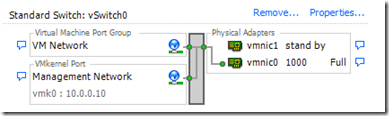
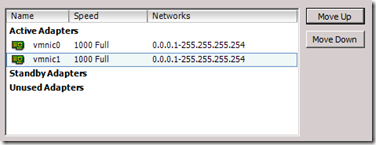











Hallo ,
What does it need to enable FT for 64-bit VMs??
TIA
Nothing as it can’t be done yet. Hopefully in future version of VMware Workstation this will be possible, but for now you are restricted to x86 FT VMs.
Aha, I see
Thanks for the quick reply 🙂
So FT-protecting 64-bit VMs has nothing to do with CPU supporting it?
I am referring to this KB [http://kb.vmware.com/selfservice/microsites/search.do?language=en_US&cmd=displayKC&externalId=1008027]
If you run vSphere directly on hardware then indeed you need a supported CPU as in the KB article.
But for our Lab environment, the KB article isn’t valid.
You need a CPU with VT-x capabilities. VMware Workstation will pass/emulate this in the VM (where vSphere runs).
Hallo Sammy,
Thanks for the clarification 🙂
Good day.
I just want to ask.. iam planning to buy a laptop in highest specs to simulate vmware vsphere 5 and its function (ie vMotion, storage vMotion, FT, etc..) would this be possible?
Thank you.
It should work perfectly yes.
Make sure your CPU supports all the necessary VT functions as Laptop CPUs might differ from Desktop CPUs. Check the ‘Hardware’ post of the Ultimate Lab series.
Your laptop will probably be more expensive than a desktop pc and you will most likely need a ‘Mobile Workstation’ kind of laptop, but in terms of performance it will do just as fine as a desktop PC…
im eyeing for HP elitebook i7 8560p.
The setup will be:
Guest OS1 ****** Guest OS2
——————– ***** —————-
ESXi 1 – Level1 ***** ESXi2 – Level 1
————————————–…
ESXi – Level 0
————————————–…
Win7 OS
————————————–
Hardware
Is this OK?
Excellent choice, however don’t pick the i7-2630M CPU as it has no Intel VT-d (http://ark.intel.com/compare/52231,52227,50067,52219)
Besides that, take at least 16 GB RAM and a 128 GB SSD (256 GB would be better depending on the amount of ‘regular’ applications you are going to install in the Windows 7 host OS).
Appreciate your immediate response.
Thank you for your tips.i noted all the hw specs you mentioned.
keep rolling!
I got a similar setup, but I was unable to installed windows 2008 R2 64bit … ? I get an error message and fails which expanding windows files (17%)..
Error “Windows cannot install all required files.. This is because installation media is corrupt or all files are not available for installations”
any ideas why this happens?
This is the same ISO i have used to create other VM’s.. it works fine not on the ESXi, I have uploaded the iso in the database and mapped the ISO to CD drive in edit settings.
Thanks, Mani
That’s weird. I have installed several Win2008R2 VMs that way without issues.
I guess the ISO got corrupted during the upload to the datastore. Some things you can try:
– Mount the ISO on the vCenter server through VMware Workstation. Then, mount the CD-Drive of the VM to the CD-Drive of the vCenter (containing your 2008R2 ISO) and see it that installs
– Upload to another datastore and try again
– Upload another ISO (2003 ,…) and see if that installs
my data-store is NFS in Ubuntu , will that be of any issue?… I have gone through your article its pretty good.. I should have gone thru before setting up my lab at home .. dam missed it..
Shouldn’t make a difference.
To make sure the Ubuntu machine isn’t causing problems, try setting up NFS on one of the 2008 VMs (you can use the vCenter for it). -> https://boerlowie.wordpress.com/2011/08/18/use-windows-2008-r2-as-an-nfs-server-for-vsphere
Or you could use iSCSI on vCenter as well.
gr
I have AMD FX 4 cores processor, I have enabled FT for vmkernel PG but summary pane of both vESXi Host says “Support for FT-NO” when I click on the small tilt available besides “NO” a pop up says “CPU does not support hardware virtualization which is required for replay”
However I am able to test VDR, HA/DRS..etc
Pls help to make FT run (for 32 bit OS) as AMD-FX processor supports AMD/RVI. Can win xp 32 bit be used for testing FT?
It will indeed say that FT is not supported. That’s why you need to change the advanced settings of the VM. This allows you to emulate FT for 32-bit VMs (even though vCenter will list the ESXi VM as not being able to support FT).
processor has vt-x support , in case of physical esxi host also same issue comes, as u said though FT can work but then what procrssor is required to work FT without doing any manual change and what it exactly means by “hardware virtulization which is required for replay”
If you want FT-support inside VMware Workstation (so on a Virtualized ESXi host), then you will make those changes to each FT-protected VM:
replay.allowBTOnly = true
replay.allowFT = true
replay.supported = true
“hardware virtulization which is required for replay”, this is done by AMD-V. VMware Workstation passes this on to the virtual ESXi, with the limitation that you can only protect x86 VMs. And you need to force the VM to use Binary Translation (replay.allowBTOnly).
If you run ESXi physical, then it will work out-of-the-box, assuming your CPU supports FT.
Actually I also tried installing esxi4 as well as esxi5 directly on amd FX quad core processor,when I connected this physical host using vCenter it displays the same what was displayed for vESXi hosts .i.e No support for FT and cpu does not support h/w virtulization which is required for replay,I doubt if any special architechture processor is required so that no manual changed needs to be done :)…grtthks for yr help
Can you try to run CPU Id? You need to boot from that CD and it will list all features available on your server/pc.
http://www.vmware.com/download/shared_utilities.html
And yes, you can perfectly use WinXP 32-bit!
Can I just use dummy win xp 32 bit VM for testing FT, I mean VM with no OS installed
Yups! I even used a DOS VM with some old games on it (Nostalgia) to test FT…
Hi, I’m new to working with VMware Workstation 8 and everything has worked out perfectly up until setting up FT support of VM’s. t wasn’t clear when I read it in Part 11. Where exactly do I make the following changes?
replay.allowBTOnly = true
replay.allowFT = true
replay.supported = true
Thanks!
Do “Edit Settings” of the VM in vSphere Client.
There you can specify Advanced Configuration in the Options. Add those field and fire up the VMs!
Yup, I did that and I’m cool now.
I have to say, the walk-through you’ve written up is by far the BEST one I’ve seen for setting up a vSphere lab environment using VMWare Workstation. Keep up the awesome work!!
Sorry I am stuck on this also………..and instead modified each .vmx file with the changes. I could not find this anywhere in the Vsphere client. I am also new. Can you spell it out as if for a 1st grader? Sorry I came along way to get stuck now. Received an error on each VM, asking if I wanted to disable VT-x etc. Once this is corrected…..how do I enable FT?
Click “Edit Settings” on each VM you want to FT-enable in vSphere Client. Go to the “Options” tab and select the “General” item just below “Advanced”. Click the “Configuration Parameters” button and in that window, add the three lines.
That’s basically the same as changing the vmx file directory with vi.
That should do the trick!
Tried much but not working, In first place you removed the VM Network Port group so on which port group VM will connect to?
By previous comment I mean all are VM Kernel Port groups on vswitch0 and vSwitch1 , as soon as we enable FT it does vmotion and for vmotion Network label should be same on both the host, but here there is no network lable attched to win xp VM (32 bit)
win xp VM (32 bit) on which I need to enable FT should have atleast one netwrk label attached to it?
But as there is no Virtual Machine Port group how will it work?
Pls help
You do this in ‘Part 12’. There, you create a VM Network on 2 dedicated vmnics. Attach you VM on that one and you’re set!
Oh..I got it..You have used differnt IP subnets , can I use one IP subnet .i.e 192.168.1.x to give different IP’s for vmotion, MT,FT
Yups, that shouldn’t be a problem.
I picked seperate subnets on purpose since that’s how you would implement it in a production environment as well…
Hey Bowerlowie, Thank you for this great guide.
I followed the instructions up this part and everything was working fine, but after network config changes in this part, the two ESXi hosts can’t ping each other and i’m getting a vSphere HA error that the network is partitioned. Each host can ping the GW 10.0.0.1, The vCenter server, SQL and DC, but not the other ESXi host. Any ideas on what may be causing this?
Check your subnet masks in the VMs and on the ESXi hosts. All traffic should stay within the subnet and basically never reach the gateway (as this is actually not a gateway)
Great walkthrough, I just used this info to build a Vsphere 5.1 lab running on VMware workstation 9. Thx
Thanks for the allowBTOnly trick! Helped me getting FT to work on XEON E5345 hosts 🙂
Reblogged this on Ayo Dada's Blog and commented:
the lab is a great start for home lab but a lot of software requirements
So I am having issues with this. I have one HP DL380 G6 with a single quad core Intel Xeon E5540 CPU. I have ESXi 5.0 Build 504890 installed on this. I have two ESXi machines nested on this with 2 vCPU. I went into edit the settings of each of the virtual ESXi hosts. Under Advanced/ CPU/MMU Virtualization I set it to use Intel VT/AMD-V instruction sets… I also added the 3 things to the General Configuration Parameters. Every time I run a compliance check I still get the message that I have an incompatible CPU. I also get the message that it does not support power management. I even went into the BIOS of the Virtual Hosts but I do not see anywhere you could enable either of these things. Am I missing something?
I noticed that when I boot the machine the replay.supported changes from true to false automatically. I am guessing that this is my problem, but why does this happen?