Building the Ultimate vSphere Lab – Part 12: Finalizing the Lab
Our basic setup is almost ready. We just need to give our VMs some networks to connect to.
Let’s create a new VMnet5 network in the Virtual Network Editor. Use range 10.0.3.0/255.255.255.0 and enable the Use local DHCP service to distribute IP address to VM.
Change the DHCP Settings and fill in a valid start and end address.
Power Off the ESXi hosts and give them two extra vNICs attached to VMnet5.
Create a new Virtual Machine portgroup/vSwitch on vmnic6 & vmnic7 and you’re set:
Now you can start creating your VMs, vMotion them around, play with Fault Tolerance, create dvSwitches, install VDR, experiment with vShield Zones, … you get the picture 🙂
With this we can finalize this series. You now have a fully functional environment which is very flexible and you can start playing with all the features in vSphere 5!
Happy playing in your Virtual Lab Environment!
Building the Ultimate vSphere Lab – Part 1: The Story
Building the Ultimate vSphere Lab – Part 2: The Hardware
Building the Ultimate vSphere Lab – Part 3: VMware Workstation 8
Building the Ultimate vSphere Lab – Part 4: Base Template
Building the Ultimate vSphere Lab – Part 5: Prepare the Template
Building the Ultimate vSphere Lab – Part 6: Domain Controller
Building the Ultimate vSphere Lab – Part 7: SQL Server
Building the Ultimate vSphere Lab – Part 8: vCenter
Building the Ultimate vSphere Lab – Part 9: ESXi
Building the Ultimate vSphere Lab – Part 10: Storage
Building the Ultimate vSphere Lab – Part 11: vMotion & Fault Tolerance
Building the Ultimate vSphere Lab – Part 12: Finalizing the Lab
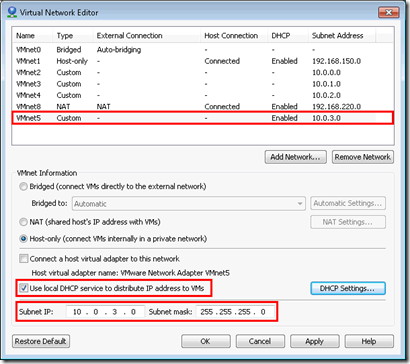
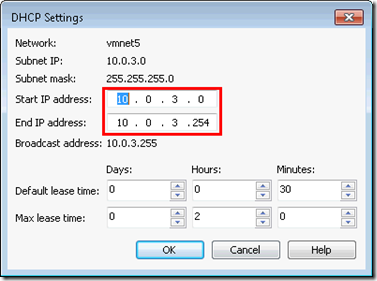
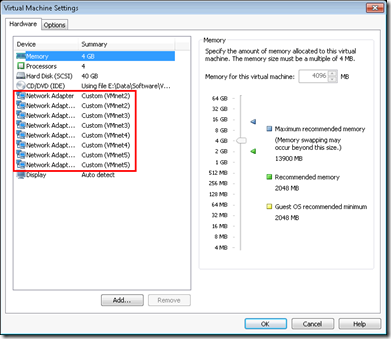
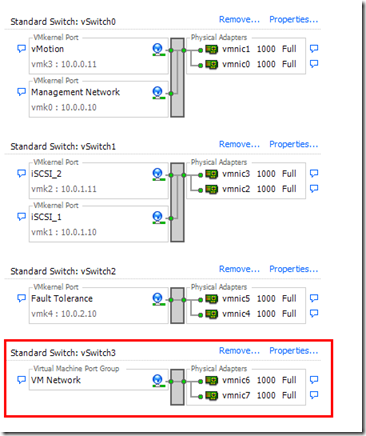
nice job with this overview, you make it look so easy 😉
imo heel overzichtelijk, leerrijk en duidelijk,
Greets,
J
whew! completed the lab. Building VMs now in the clutser and then will wreak havoc in the environment to see how HA and FT works
Thanks so my for all your guidance.
Not sure if you can help but I’m trying to test the HA.
I created a Win2k8 x32 server and put it on ESXi1. I then shutdown the host that runs it and that VM doesn’t auto start on the second host. in the Alarms tab of the cluster it says
“vSphere HS virtual machine failover failed” without details
and then following Warning saying
“vSpeher HA failove rin progress bu that never finishes”
Firtst time when it failed I remember seeing there are insuffcient resources but I have 8 GB of RAM on both ESXi hosts (the vM uses only 2GB) and HDD is ony 40GB and the DS is 200+ GB
here you can download the complete log
https://docs.google.com/open?id=0B7QqbsLo31_eZTEzZTdjNjYtNjk0Ni00OTViLThkYzktMmJlYTExYWI4M2M2
sorry, it’s kinda big
I would appreciate any help
Peter
Thank you
Sorry for the delay, was quite busy…
I checked your logs yesterday. From what i can see, FDM saw that ESXi1 failed, but the VM couldn’t power up on ESXi2.
Now if i check the logs of ESXi2 around that time, i can see a whole bunch of dead paths to your storage. So double check you storage from ESXi2.
Try to vMotion the VM from ESXi1 to ESXi2 as well to ensure your storage works on both ESXi hosts.
Let me know the progress!
gr
no problem, I apreciate any help. It turned out to be a typo. I named one network Virtual Machines and the other Virtual Machine, so the “s” did it :-). I’m able to do vMotion, HA works, the VM gets restarted when one of the hosts go down, yay! the only thing that is not working is FT.
When I click the VM and try to configure FT get two errors
The Fault Tolerance configuration of the entity WIn2k8 has issues. The virtual machine has more than one CPU
The Fault Tolerance configuration of the entity WIn2k8 has issues. The host does not have the capability to support Fault Tolerance. Please check the host summary pane for any FT issues
The summaru pane says Host Configured for FT: NO
I researched that and found that FT is configured per VM now host?
well… so I shutdown the VM, edit CPU so there is only 1 with 1 core. Right-click and configured for FT, the process ran and created a secondary copy, tried to power it on and got this error
An unexpected error was received from the ESX host while powering on VM vm-45.
Replay is unavailable for the current configuration.
Software virtualization with Record/Replay is not supported for this guest.
This host is not capable of hardware virtualization.
btw the summary page for both hosts still shows Host Configured for FT: NO
Several limitations apply for FT:
– Only VMs with 1 vCPU are supported. (VMware Limitation)
– Only 32-bit VMs are supported (limitation of the Virtual Lab)
– Several advanced parameters on the VM need to be set (limitation of the Virtual Lab). Check chapter 11 for the details of these parameters.
Also verify that your Windows 2008 is 32 bit and not 64 bit!
The summary page will indeed show NO for FT, that’s because the virtual CPUs do not expose those features. But by changing the advanced parameters of the VM, you are using software emulation which does not require these features. So the summary will always show NO for FT, even though it will work perfectly!
I missed to set the adv params, it’s working now!!! yay!
New to this too . There are 4 vSwitches , vSwitch0 – vSwitch3 on different networks. How do they communicate to each other. Isn’t a router required ?Thanks
They shouldn’t communicate to each other… That’s the whole point of it.
Your iSCSI is completely seperated from vMotion, VM Traffic.
If you however want to mix this traffic then indeed, it can be setup on the same vSwitch. But since you can easily create virtual networks in Workstation, it’s best to set it up separately since that’s what i recommend in the real world 🙂
Doh ! I wondered why I was going around in circles. Also vmnic0 -vmnic7 are under Physical Adaptors. Are they really physical adaptors ? That is 8 hardware NICs in your desktop or are they virtual NICs. Bit confused as I thought vmnic0 – 7 would be pNIC , well in vSphere world they seem to be; is in different under Workstation ? Brilliant article by the way and thankyou for the quick response.
No, they are Virtual NICs.
In VMware Workstation, you give your ESXi hosts 8 vNICs. Your (virtual) ESXi sees these as real physical adapters. Compare it to a vNIC you give to a VM in vSphere.
I only have 1 pNIC in my Desktop, but that’s not related at all to the 8 vNICs of the ESXi hosts. You can even run this lab without a pNIC in your desktop.
That’s where my confusion was . Thanks for clearing it up , not really worked with Workstation before. Also , I am thinking of buying a HP ML 110 G6 G6950 dual core , upgrading the memory to 16GB and adding a SSD like you suggest. I know , it’s not a desktop and will eat power if left on all day but is it man enough for the job? Will 2 cores be enough with 16GB RAM? Is there a rule of thumb on how many VMs per core I can get in the scenario of your lab? I’ve read , all things being equal about 4-5 VMs per core depending on what they are doing , Vcenter, SQL , fileserver, Exchange, etc.
so what was the hardware brand tht you choose for this setup…
can you share the costs forthis lab
thanks
Look at 600 – 800 € for the base hardware (CPU, HDD/SDD, Memory, Motherboard, Case & DVD). If you go AMD it will be more to the lower end of this range, while Intel will probably be more like 800 €.
My own choices were: Intel (CPU), Corsair (Memory), Asus (Motherboard), Intel (SSD), Samsung (HDD), Scythe Mugen (CPU Cooler) & Cooler Master (Case)
Very cool write up. I am starting this on my own as well. One thing that is a tremendous gap is the best way to work with two VMware Workstation instances. Ideally what I am I am attempting to do in my lab setups is to route communication between the both of them for what is a multi-site like setup. I am essentially running vCloud, AD, DNS, and etc and would like to use the other host as my secondary site. It seems for the sake of simplicity most have stuck with a generic network setup which just isn’t real world for me. Sure its great for doing stuff but it doesn’t do justice to what I work with on a daily bassis. I could set up two sites in one workstation instance but I would really like to have a seperate host. My brain hurts thinking about anymore.. haha, anyways still nice write up… Like some feedback if you have any ideas. I think it would be a fun project.
Cool idea!
But it won’t be that easy to do… However, if you have a switch/router with VLAN support (most do if if your router doesn’t support it, look for custom firmwares to enable it). You could then setup the vSphere hosts with bridged connections and use VLAN tagging in vSphere. You desktop PC will just use the native VLAN and the vSphere hosts specific VLANs.
This allows you to use seperate network cards, but still have all the benefits from network seperation.
I think something like that should work…
Yeah, I was thinking that would probably work well. Use bridging for the virtual WAN/Router appliance (WanEm comes to mind of Ipsense or what not). I would really like to document it and write it up. I have just been going through thinking about how I could make a virtual lab more real world. I guess that would be no different then using network segmentation in VMware workstation. The only downside is that when you use VMware workstation I think you have a hard limit on how many VMnets you can have :). I just released the first part of my series covering it with videos. http://virtualnoob.wordpress.com/2012/02/17/vmware-vsphere-labs-foundations-first-series/ Feel free to take a look and let me know what you think. Again, really nice job covering these things and thanks for getting back with me! 🙂
Excellent writeup.. I am in the planning stages of building a vSphere lab. Debating whether do go full ESXi or your solution of workstation..
Can you tell me what I would be missing by going the workstation route? I want to mimic as closely as possible what a production environment would look like.
Thanks much.
You won’t be missing much when going virtual… You only can’t run FT protected x64 VMs, but I don’t really consider that a downside since you can test with x86 VMs perfectly.
Going virtual gives you much more flexibility in your setup and makes it much easier to trash your setup and repair it afterwards! Very useful for VCAP 🙂
I finally completed everything with no problems. This is a PHENOMENAL instruction!! Do you have any blogs or scenarios i could set-up in this environment?
And one quick question. If i set up a windows 7 workstation feeding off the ESXi server in the cluster how can i access it from a laptop in my home? In a normal business network you setup hosts for users to operate so I want to simulate that at home.
Easiest solution is to give your VC an extra vNIC in VMware Workstation. Make this a BRIDGED connection so it receives an IP address from your home network. It will also receive a gateway. Your VC can now be accessed from your home network or from the internet as well if you forward the correct ports on your home router.
Enable RDP on the VC and off you go!
I guess I can use VMnet0, since it is auto-bridged already? I tried to add a new bridged adapter and it gave me the error “Cannot change network to bridged: There are no un-bridged host network adapters”
Yup, using VMnet0 would result in the same…
Since I finished the lab my VC is running super slow.. I have 16GB memory. Is threre something i can do to speed that up?
Take a look at what is causing the slowness… It could be CPU or Memory (add more if those are the cause).
Could be storage as well if it’s located on HDD… If that is the case, move it to SSD 🙂
I have no performance issues with the VC server on my host so it has to be something specific to your config.
Thanks I started over again and it is running smooth. I set a Win 7 machine on esxi1 under my cluster. How can I give that host internet? Add the VMnet0 to esxi1? Also do i need to create that machine in active directory?
In order to do that, you’ll have to create a new VMnet in VMware Workstation and make it a bridged connection. Give your ESXi hosts 1 or 2 vNICs on that VMnet and attach the Windows 7 to it… That should do the trick.
You don’t need to add them to AD as the Windows 7 VM can’t reach your management VMs (VC, SQL, AD, …).
Sammy,
This lab is outstanding. I have it set up and have for been using it for a couple of weeks, but now have sort of a dilemma: the expiration of my Workstation 8 eval. Acquiring new license and re installing Workstation 8 is straightforward (I assume that is the path I must take), however:
What is the simplest way to to re-stand up the lab? Is it matter of templatizing (your made up word) each host-type (i.e. DC, SQL, VC, ESXi hosts) from the original Workstation 8 instance and cloning them to the new instance? Did what I said even make sense? Is there a trick to getting the templatized hosts from instance one to instance 2?
The problem I face is that if I don’t do this right the first time, I probably have to start from scratch (setting up the lab), which is doable but a highly undesirable outcome..
Any response is appreciated. By the way, you rock (has anyone ever mentioned that?)
You can copy the folders containing the VMs (C:\VM – E:\VM – …\VM). When you double-click the VMX file inside this folder, it will register itself in VMware Workstation 8. This allows you to move/copy/… the VMs, even to another desktop PC.
If you have your Lab ready, you can power it down and take a copy of all VMs. If the lab is messed up, delete all VMs and replace them with the copy you took earlier.
ok no success with the win7 host accessing internet. In the VC VM I have the clusters just like you have set up. Under mycluster in theVC VM, I have a simple Win 7 host added to the esxi2.labo.local host. I added VMnet 0 to both esxi1 and esxi2 VMs. This should give that Win7 machine internet right? Nope. I went into the win7 adapter settings and saw that it is connected to the VM network just like we set up. Well I added the VMNIC 0 to VSwitch3, VM Network in the Configuration, networking settings in the esxi2 host. I made the vmnic0 active. I have no clue what else to do.
When i do ipconfig /all from the Win7 machine i see my home server IP and DNS since i added vmnic 0. It tried to connect to a network, but no luck with internet access. I know it is something simple i am not doing. Maybe a static IP?
Make sure you only have 1 gateway configured (on the Interface with Internet Access).
Can you do DNS lookups to for example http://www.google.com?
Hi boerlowie! Well done on this lab.I have completed it and I must say, it is fantastic.One thing though, do you plan on adding to it? i.e. Adding Openfiler / FreeNAS for iSCSI etc?
I chose for the Microsoft iSCSI Target because it’s the easiest to install/understand for most people. It doesn’t have a lot of features but it is sufficient for most vSphere lab testings.
Replacing it by Openfiler/FreeNAS/Lefthand/… is quite easy as you just have to install the iSCSI appliance in the iSCSI network, give it an IP, present some LUNs to the vSphere hosts and that’s it basically. Instructions will vary depending on the iSCSI target of course…
Hi, can u pls elaborate how to ue Microsoft ISCSI tragets..so no need of open filer for shared storage..right?
Nopes, you don’t need Openfiler. I picked Microsoft iSCSI because it’s the easiest to setup (it also lacks features compared to Openfiler, but for the lab we don’t really need those).
If you want, you can always install Openfiler (or another iSCSI target) instead of the Microsoft iSCSI Target.
Oh and one other question.Would it be better to have the vMotion traffic on seperate from the management network traffic? i.e. 5 networks.. Management, vMotion, FT, iSCSI & Production? This is what I’m trying to do as an ‘addon’ to your lab.
Indeed, that is an even better solution. That’s the advantage of using VMware Workstation as you can easily experiment with different setups (1/2/3/4 vSwitches, different Portgroups, …). You can virtuall ‘pull’ some cables and investigate the effects of it.
As soon as you tested all the setups, you’ll have a better understanding on what/when to implement in a real production system where the amount of pNICs is usually the depending factor.
Thanks again for your help.I love Workstation 8! 🙂
Just finished setting up this lab on my desktop computer, I’d like to copy it to another computer as well. Is there a fairly easy way of doing this short of re-creating the lab again?
Thanks for the awesome tutorial as well, very easy to follow.
Power down all VMs and just copy them over to the new PC.
Create your Virtual Networks in a similar way and import them on the other PC and you’re set!
Cannot wait to get my hands dirty, in terms of total investment, what is the estimated cost in total?
You can get it under 1000$ depending on what components you actually pick.
So much cheaper than physical servers 🙂
gr,
Sammy
Great post ……! Thank you
Great Lab setup. Thanks for taken the time to share this with others.
I have a question. Is it possible to setup the VMnet5 network that is attached to the ESXi VMs that would allow the VMs within the lab on the VM network (vSwitch3) to route out my workstation to the internet and back?
No problem. Make it a bridged connection in the Network Editor of VMware Workstation. You VMs running on the ESXi hosts will be able to reach you desktop PC and the internet through your router.
That worked Great. Thank you
What guest O/S’s are you guys running in your lab? I’ve heard some using Damn Small Linux but that seems to be very dated.
Fantastic work. Great Help. Thanks a lot
You the man. Thank you for your expertise
Excellent article…..Now I created my own lab but with some networking issue.
My lab is like this…
1. Have installed workstation 8 under w7 host
2. Have created 2 Esxi servers, SQL server and Vcenter server under W7 host.
3. Have created VMs (XP and W7) under esxi-1 host.
Now the issues are
1. The VMs under Esxi-1 not getting IP address from DHCP which I configured in VMnet-5 (Network created as per your article).
2. I am unable to ping between Nested VMs
Can you please guide me how to configure the Nested VMs for networking.
That’s weird. Did you set the VMs to a portgroup connected on vmnic6 & 7?
First try pinging when both VMs are running on the same ESXi host. That HAS to work in all cases (even if your Workstation VMnet5 is messed up) as that traffic will stay in the ESXi server. If that doesn’t work, check local VM firewalls.
If that does work, vmotion one VM to another host. If that doesn’t work, then investigate Workstation VMnet5).
Let me know how it goes!
Thank you…..I just recreated the lab from the scratch……Now it is working fine……really a great article man……Now can you give us an article on How to install vmview5 in this lab ?
Dear Boerlowie, can you write an article on how to setup and configure Virtual Distributed Switch (A step by step guide) for this lab…..
Great article, just have a couple questions:
1. Why use the VMware Workstation DHCP service for VMnet5 instead of the DHCP service on the DC from Part 6? I think that would be best, especially if you want to add Windows VMs and make them part of the domain. Actually, it seems it would have made more sense to leave the VM Network on vSwitch0 (same network as DC and vCenter) and move vMotion to vSwitch3/VMnet5?
2. Since you are not uplinking to separate physical switches, what is the point of having dual vmnics for FT, VM, iSCSI networks? It’s not truly adding any redundancy. I see in the iSCSI setup, it shows you have multiple paths, but it’s not really, since its all connected via the same VMnet on the workstation. I assume you did it just because in the physical world, it would be the preferred configuration, and you are trying to mimic that as best possible?
1. Correct if you want to add them to the DC. For this lab, the VMs are on an isolated network… But this can be changed to whatever suits you best!
2. There is indeed not really a point as it’s not adding redundancy. But this is a set most vSphere hosts run in real environment. And this setup allows you to play around with the various networking failover settings (you can easily simulate an uplink failure by disconnecting this nic in VMware Workstation). Same story with the iSCSI setup, allows you to play with the nics and see how iSCSI reacts to it.
I want to try this for sure to get start up but i have Dell E6420 i7 which have maximum 8 GB Ram. I will buy 240 GB SSD but not sure if I will able to run this with 8 GB Ram?
Any ideas.
Thanks again for putting all this one mate!
Cheers!
Iftikhar
P.S Please remove my first comment as its printed my email address for some reason.Thanks
Difficult one…
8 Memory is a bit short on memory. What i would do then is consolidate the SQL & VC onto one machine. To limit memory usage even further, let vCenter setup install SQL Express instead of the full blown SQL Server.
The DC & vCenter will consume something like 3 GB. That gives you a bit over 4 GB for the 2 ESXi hosts, which should be just enough to run some very light VMs on it…
Would you happen to be working on a 5.1 upgrade?
If i have the time, i will try to do it (and use VMware Workstation 9 as well)… Now i just have to find some spare time 🙂
what do vmnic 6 & 7 do? it mentions adding them to a new vswitch but doesnt provide settings in terms of IP range etc – are they needed?
They are bound to the VMNet5 virtual network we created on top of this post. VMware Workstation will act as a DHCP server and hand out addresses in the 10.0.3.xxx range. The VM Network portgroup is bound to these, so this can be used for your VMs running on the Virtual ESXi hosts. They will be given an IP by VMware Workstation and they will be able to communicate with each other (but not with other devices like the vCenter etc).
Sorry, I dont understand that last part – when you create vmnic 6 & 7, what settings should you apply to them so that they are assigned IP’s?
WOW! This is the best blog on vSphere5 I have seen. Awesome effort. I look forward to building this lab. I am really impressed with your responsiveness. We will be chatting….
Again, thanks for the articles!
Just finished building this. Awesome job – great documentation.!
Hey Sammy. This is a great post. Just finished setting up my home lab as per your documentation. Well documented to the point and very easy to understand. Good Job.
I just finished building my lab. Excellent documentation and also thanks for everyone input that helped me when I got stuck. I am using this lab for my VCP 5 and for further certification. Good luck to everyone and much more thanks to Boerlowie blog to achieve many things in a consolidatd budget.
My desktop costed me a total of $500.00
1. 8 Core AMD processor
2. 16GB Memory
3. 1TB of two drives
4. Motherboard Asus
5. Accessories
Looking forward to add my lessons learned and issues to help others.
I came across this blog today after I finished setting up my home lab on my laptop with i7 quad core CPU, 16GB RAM, and Workstation 9. I am also using OpenFiler on a separate VM and have iSCSI targets on it. All my VMs (DC, vCenter, OpenFiler) and iSCSI targets are sitting on my new WD 1TB USB 3.0 external drive. But today I started to see a minor slowness after adding OpenFiler. The biggest advantage I have is that I take my lab with my laptop 🙂
This blog was so interesting that I couldn’t stop reading it for the past 4 hours! Answered some of my questions that were just wondering around in my head. Now I am really interested to build a system at home and setup my lab as described here. I will be beginning the research to buy all the necessary hardware starting morning.
Boerlowie, many thanks for this blog. You really nailed it.
I might bug you in the near future if any issues 😉
Thanks again!
Glad you liked it!
I am planning to write an updated series but am waiting for 5.1 to be compatible with Server 2012…
Boerlowie,
Thank you for the information; using it I was able to create a VMware 5.1 environment on my laptop (Laptop configuration: HP Pavilion DV7, CPU: i7-2720QM, RAM: 16GB’s, Disk: 2 x Samsung 840 Pro 256GB)
My VMware 5.1 Environment:
I installed Windows 7 enterprise x64, the latest drivers, patches and VMware workstation 9 on my first Samsung SSD… nothing else.
Then I created the following three VMware workstation 9 virtual machines and stored them on my first Samsung SSD:
MYESX01 (VMware ESXi 5.1 host)
MYESX02 (VMware ESXi 5.1 host)
MYVCENTER01 (Windows 2008 R2)
On the MYVCENTER01 virtual machines I installed DNS, VMware vCenter 5.1.0b using the simple installation method, and the Microsoft iSCSI Software Target 3.3 component. I decided to make my lab simpler and save resources by not using a domain controller or a SQL server.
Next I assigned my second Samsung SSD to the MYVCENTER01 virtual machine and followed your Ultimate vSphere Lab documentation and everything works great!
I do have a question about the NIC Teaming Failover order of both iSCSI_1 & iSCSI_2. You specify setting one of the iSCSI adapters in each port group to be unused, shouldn’t it be set for standby?
Again, thank you for all the information.
Nice piece of hardware that laptop 🙂
The iSCSI must be set to unused. If an uplink would fail, you want your storage multipathing (SATP/PSP) to handle the failover. If you would set the nic to “Standby”, it would kick in for that iSCSI port and things will get really confusing (i don’t know if it’s even possible to set it up like that… guess vCenter will throw an error).
If a nic fails, paths to your storage will go down, but that’s something you want! ESXi Multipathing handles the failover nicely without issues. Just play around with it in the lab! Run some IO on your ESXi (filecopy, IOMeter, SQLIO, …) and disconnect the nic in VMware Workstation (deselect the ‘connected’ checkbox). Watch the paths fail and see how ESXi multipathing handles it nicely!
I learned that the hard way. I kept trying to install vCenter with weird error messages for 3 or 4 days. I got very frustrated. Then I started to research and found vCenter 5.1 is not compatible with Server 2012, damn… Then I recreated all VMs with Server 2008 template and all worked fine.
I will be waiting to see your updated series 😀
After I setup all the configurations according to explained here (also recreated all A Host entries in DNS setting), I can’t ping hostnames of DC, vCenter, and OpenFiler from ESXi servers. Any clues why not?
Any idea where can I find an ISO of a free and small footprint OS I can load onto virtual disks as a VM? Crating multople Windows 7 VMs is quite a drain on resources
Depends a bit on what your goal is. I installed a Windows XP VM to test with. Give it 256 MB of RAM and a single vCPU and it runs just fine.
You can protect it with Fault Tolerance and runs smoothly.
Actually, I got Damn Small Linux installed (eventually). It runs on 126 MB RAM and uses virtually no CPU. Thanks though.
If I add a VLAN ID to the “VM Network” port group why is it that DHCP fails on any hosts connected to that port group? If I change the VLAN ID back to “none” then all is good again.
Thank, I’ll do some testing. I bought my HP Pavilion DV7 last year for $1200, the extra memory was $150, and the SSD were about $240 each.
Now if you want a awesome mobile lab, you need to buy a Alienware M18x as it will hold 3 SSD’s and 32GB’s of memory.
With the setup as presented (works great by the way!), what is the correct sequence to power down the lab (I do not have the opportunity to leave my PC running 24/7)?
Thanks again, keep up the great work!
– Your VMs on your ESXi hosts.
– Your ESXi hosts
– Your vCenter
– Your SQL
– Your DC
Could suspend the VMs as well… I do that quite often and don’t have any issues with it. Use the same order.
Powerup is the opposite direction.
just want to say, THANKS VERY MUCH !!!
Thanks for the write-up, I just spent part of the day building out my lab using this and few other sources and tweaks, and used OpenFiler for the iSCSI piece, and everything is working great! Thanks again for taking the time. Now to decide if I want to snapshot it all to preserve everything in it’s current state, hmmm… 🙂
Hello Sammy,
First it all, thank you taking the time to put all your ideas together and write this great step-by-step article. I finished the configuration without any problems, however, I have only one hard drive (SSD), so I added a second disk to the vCenter VM, and format the free space of the SSD (100GB) to be used as a shared storage with the Microsoft iSCSi software. The configuration went smoothly, I was able to set it up following your instructions with not problem.
At this moment, I’m experienced terrible slow start-up and shutdown times, I just tested only with Windows XP VMs, but I don’t think is related to the O.S because, it even happens before installing the O.S, the booting process (VMware splash screen) of any VM is desperate slow.
I had a look to the resources, but it should be fine, those are ESXi hosts with 4GB of RAM, and the mentioned Windows XP VMs, are the only VMs in the cluster. My lab has 32 GB of RAM paired with an i7 3rd generation processor.
The only think I have noticed monitoring the ESXi host performance, is a lot of disk activity.
Do you think having everything in just one hard drive (SSD Intel drive) is causing the issues?
Could you advice?
Thank you.
JJ
Hello Sammy,
After performing additional tests, now I can say that the problem is not the shared storage configuration, I created a couple of Win2008 VMs and the performance was normal.
I haven’t test any other 32 bits OS, but when using WinXP 32 bits the performance is awful.
Once I click the “play” icon to power-up the VM a black screen is display (unusual waiting time here), then it shows the VMware splash and lists the boot options (unusual waiting time here), finally the Windows XP startup banner is show and takes a long time to finish the booting process.
Any ideas?
Thank you.
JJ
That’s weird… my XP VMs were actually pretty fast on this lab!
Did you try a Win2003 VM? vSphere has some different virtual hardware for those two Guest OS-es so there might be some differences there…
Its Amazing.. Finished my lab today…
I just wanted to say many thanks to you.. Starting my prep for VCP5 now..
Hello, I cannot register vcenter through web client using https://localhost:9443/admin-app. I’m getting “Internet explorer cannot display the webpage”. I was following another video tutorial and part of that is registering the server to be managed by vsphere client.
Hi,
Excellent tutorial. Simple and Perfect.
is it possible for Vmware View 5 Tutorial in this lab setup??
Would really appreciate that.
Great write up! I was wondering if you could help figure out why my lab machine keeps BSODing. I’ve been working on creating a XenDesktop environment nested inside of the sphere lab. For the most part it works pretty well. I can boot up diskless virtual machines with vdisks I’ve created in Provisioning Server. If I leave the lab up, though, every couple of weeks or so I’ll get a BSOD crash with a bug check string “memory management” and a bug check code “0x00000001a”
These seem to point to a memory, so I’m not sure if it’s a memory hardware issue, and I need to adjust the BIOS, or if the total consumption of the ESX host or Vcenter vms are causing it. Here are some specs:
Motherboard: Gigabyte Z77-DS3H F9
Memory: 4 sticks 8 gig ballistix sport DDR3
CPU: Intel quad Core i5-3470
I ran bluescreenview, and got more detailed parameter information for the BSODs– the parameters all seem to correlate to a corrupted page table entry. I can provide more details if needed.
Any thoughts or suggestions are appreciated!
First off, thanks to your post! I was finally able to build the lab after 6 months of pausing back and forth, being distracted with life etc. After running through different errors, doing it over and over, I was finally able to accomplish this great task…I must say its a great lab! Kudos for posting this! 🙂 I know I’ll have some questions for you dude! 🙂
Thanks.
Excellent Article !
Thanks posting this. I have a few years of experience with VMware and this lab is setup is better then some of the environments we have in production at work!