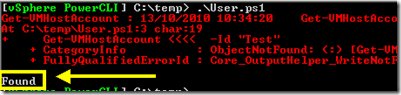How to use Try – Catch in PowerCLI the easy way
Sometimes you need to check if something exists. For example, let’s check if a specific user exists on our ESX host (you need to connect directly to the ESX host for this example to work).
We do this by running:
Get-VMHostAccount -Id UserName
If the user exists, you get the user object back. But if it doesn’t exist, the command gives you an error and your script continues with its operation. This is because the default $ErrorActionPreference is set to Continue.
Let’s say we want to check if a user Test exists and if not we’ll create one.
We could do a Get-VMHostAccount –User:$true and loop the result to check if our User Test exists. But this isn’t very efficient as we will fetch tons of users which we basically don’t need.
So it’s better to look for the user Test in the first place without fetching all those unnecessary users. This is done with the Get-VMHostAccount –Id “Test” cmdlet. This way of looking for a user’s existence is about 15 times faster than looping through all existing users!
If we build a Try – Catch loop around it, it’s easy to create the user if the Get-VMHostAccount produces an error:
Try
{
Get-VMHostAccount -Id "Test"
Write-Host "Found"
}
Catch
{
Write-Host "Not Found, let's create one"
New-VMHostAccount -Id "Test" -Password "Test" -WhatIf:$true
}
Let’s run it on our ESX server which has no Test user:
The Get-VMHostAccount produces an error (which is normal), but then the script writes the output Found!!! This seems illogical at first sight (you would expect the Error be catched and have the user created), but actually makes sense.
A Try – Catch only works on Terminating errors. Note that the default $ErrorActionPreference for PowerShell is set to Continue, which means that by default, errors are non-terminating (ensuring your scripts continues to run at all times).
So we’ll have to make sure the Get-VMHostAccount produces a Terminating error. This is done by adding the –ErrorAction Stop parameter to the cmdlet.
Try
{
Get-VMHostAccount -Id "Test" -ErrorAction Stop
Write-Host "Found"
}
Catch
{
Write-Host "Not Found, let's create one"
New-VMHostAccount -Id "Test" -Password "Test" -WhatIf:$true
}
Let’s run this piece of code again:
Bingo! Exactly what we need!
Fast and clean code!
You can use this approach for all kinds of things to check for:
– Check if a file exists (instead of looping through a directory)
– Check if a regkey exists
– Check if a VM exists (run Get-VM “Test” and catch the error)
– …